What is a good PCMark 10 score?
PCMark 10 is an industry-standard benchmark for measuring PC performance. It includes a comprehensive set of tests that cover the wide variety of tasks performed in the modern workplace from everyday essentials like web browsing and video conferencing, to common office productivity tasks like working with documents and spreadsheets, and on to more demanding work with digital content such as photo and video editing.
PCMark 10 produces a score that you can use to compare PC systems. A higher score indicates better performance. But what is a good PCMark 10 score, and how can you tell if your score is correct for your system?
Breaking down a PCMark 10 result
A PCMark 10 benchmark result contains a high-level benchmark score, mid-level test group scores, and low-level workload scores.
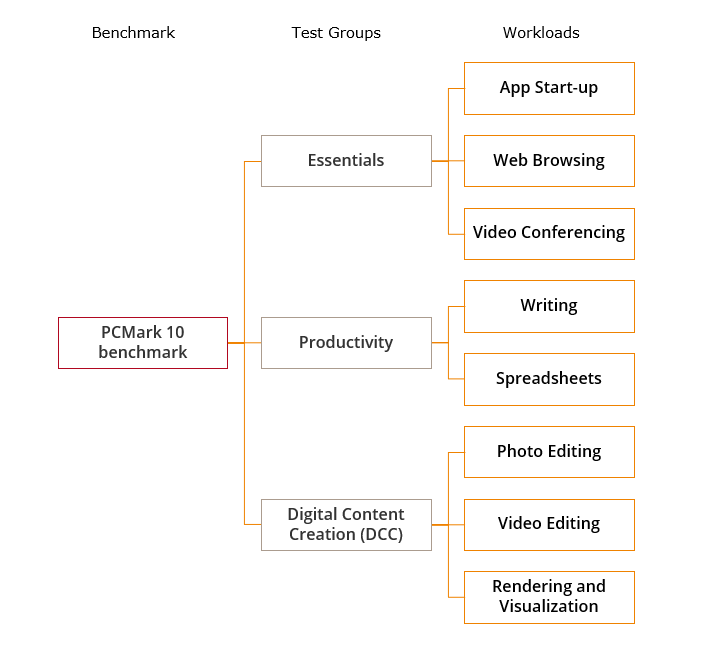
The main PCMark 10 benchmark score is a measure of the overall system performance for modern office work.
PCMark 10 test group scores help you understand a PC's performance for certain categories of work such as Productivity or Digital Content Creation.
Workload scores tell you about the system's performance for specific tasks such as web browsing, spreadsheets, or video editing.
PCMark 10 results reflect complete system performance. Each workload tends to exercise the whole system: CPU, memory, storage, and, in some cases, the GPU. For more detail, please read our PCMark 10 Technical Guide, which explains what each test measures and how the scores are calculated.
How to get accurate benchmark results
Our How to Benchmark guide explains how to set up your PC to get accurate and consistent benchmark results. The key points are to make sure that your operating system and device drivers are up to date and to close other programs that may be running in the background.
Running PCMark 10 repeatedly on a consistently performing system will usually produce scores that fall within a 3% range.
Individual scores may occasionally fall outside this margin of error since the factors that influence the score cannot be completely controlled in a modern, multitasking operating system. There are also devices that simply do not offer consistent performance due to their design. To be sure of your results, you may wish to run the benchmark several times and take an average of your results.
Checking PC performance with PCMark 10
There are two main ways to use PCMark 10 and other benchmarks. The first is to check that your own PC is performing at the expected level without faults or issues. The second is to compare the performance of several systems in order to decide what to buy.
An easy way to check your score is to look up benchmark results for similar systems on our 3dmark.com website.
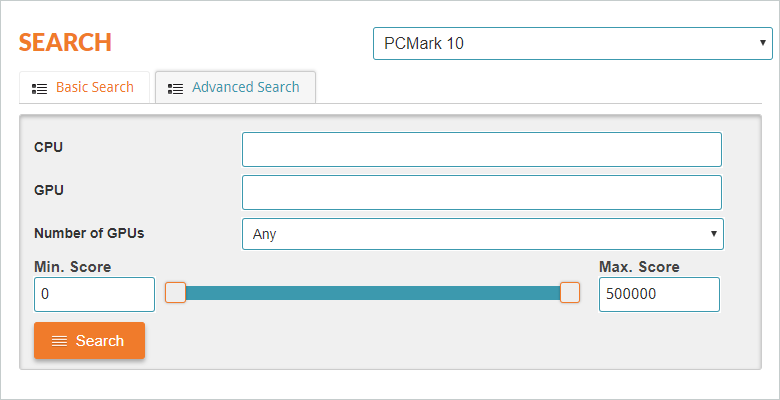
Select PCMark 10 from the dropdown menu at the top. Then click on the Advanced Search tab.
Enter your CPU and GPU models and the number of GPUs if relevant. Then click on the Search button to find real benchmark results from people with similar systems.
Comparing your score with results from other people with similar hardware will show you if your score is in the expected range. Small differences in scores can usually be explained by storage and memory performance or different driver and OS versions. If your score is much lower than others from similar systems, it might indicate a problem with your configuration or hardware.
Comparing PC performance with PCMark 10
Now that you know your score is correct for your system, you can see how your system compares with others.
When you view your PCMark 10 benchmark result on 3dmark.com, you will see a chart that shows how your score compares with others. Your result is highlighted orange.
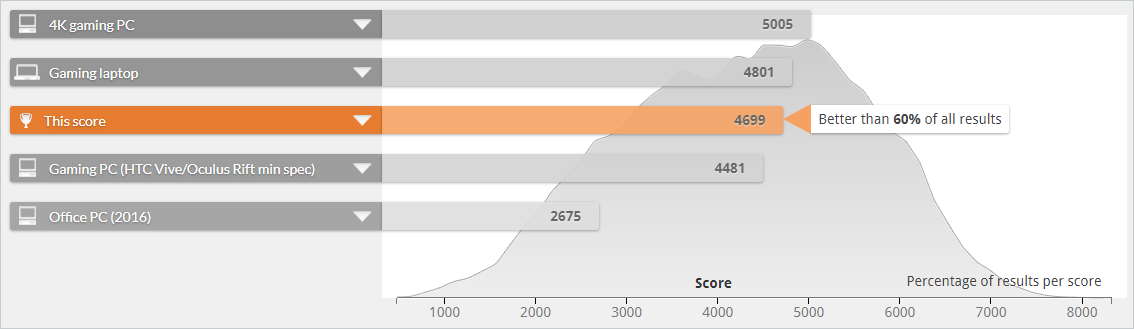
You can compare your PC with the results from several reference systems. Click on the little arrow to see the hardware specifications for each system.
The gray area in the chart shows the distribution of all PCMark 10 scores in our database. The higher the curve, the more scores we have in that range.
In this example, you can see that the user's score is better than 60% of the PCMark 10 scores in our database. You can also see that the most common PCMark 10 score is around 5,100.
What is a good PCMark 10 score?
Whether a PCMark 10 score is good or not really depends on how you want to use the PC. The main PCMark 10 benchmark score gives you a view of a PC's overall performance. But if you have a specific need, it's worth looking at the test group scores as well.
For example, if you only want to use a PC for general office productivity work, then you don't need a system with strong Digital Content Creation performance.
For general PC use for a variety of simple tasks
We recommend a PCMark 10 Essentials score of 4100 or higher.
For typical office work and light media content
We recommend a PCMark 10 Productivity score 4500 or higher.
For editing photos, video, or other digital content
We recommend a PCMark 10 Digital Content Creation score 3450 or higher.
If you need a PC for complex rendering, real-time graphics, or gaming, we recommend using our popular 3DMark benchmark to measure and compare system performance.
Businesses, governments, and journalists are welcome to contact us for advice on using PCMark 10 and other benchmarks developed by UL Solutions.
Contact us PCMark 10